Search Tools
Browser Search Extensions
Add the Lane Search to your browser window to search the Lane website directly from your browser. if you are using Microsoft Windows or FireFox. Your search terms are matched against Lane resource titles.
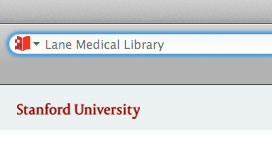

After installed, Lane Search will appear along with your other search options in the browser navigation toolbar.
Make it your default search by using the "Manage Search Engines..." selection in FireFox or the "Change Search Defaults..." selection in IE.
Shortcut to Licensed Content
This shortcut (Lane proxy bookmarklet) gives you access to resources licensed by the library even when you're not coming from a Lane or a Stanford IP address. This shortcut ONLY works with resources Lane has licensed and configured to work with our proxy server.
While we'd like Lane to be your gateway to our licensed content, we recognize that links to books, articles and journals come from a variety of different sources (Google, your email, RSS reader, etc.).
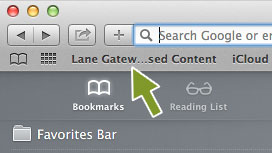
When installed, it will look like your browser bookmark. At the page you would like to proxy, click the "Lane Gateway to Licensed Content" to invoke it. If Lane licenses that content, you'll get access as if you were on campus.
If you're not authenticated, you'll be prompted for your SUNetID and password.
If invoked on a resource we do not license and/or have not yet configured, you will see an error message:
The Lane proxy server cannot complete your request because this host has not been configured properly.
We make no attempt to configure our proxy server for every resource, only those we license and for which a Stanford IP address grants access.
Lane Gateway to Licensed Content
TO INSTALL, DRAG THIS BUTTON to your browser Bookmarks or Tools Bar.
Lane Gateway to Licensed Content
Bookmark on Other Websites
- TO INSTALL, RIGHT CLICK this button.
- Select "Add to Favorites" (click “Continue” if you see a security alert)
- From the "Create in" menu, select “Favorites Bar” (IE8, IE9) to install
- Once installed it will look like this
- Click "Bookmark on Lane" to bookmark any webpage
- Your saved bookmark will appear on this page
Bookmark on Other Websites
Sorry, this feature does not work in the Edge browser.
Bookmark on Lane Website
- Mouse over any of the links including search results
- You will see a "star" symbol
- Click the "star" to save your bookmark
- Your saved bookmark will appear your Lane Bookmarks

Bookmark on Other Websites
- TO INSTALL, DRAG THIS BUTTON to your browser Bookmarks or Tools Bar.
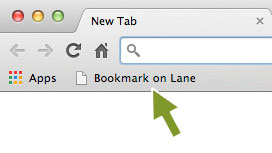
- Click on "Bookmark on Lane" from any webpage and the bookmark will appear in your Lane Bookmarks
Bookmark on Other Websites
- TO INSTALL, RIGHT CLICK this button.
- Select "Add to Favorites" (click “Continue” if you see a security alert)
- From the "Create in" menu, select “Favorites Bar” (IE8, IE9) to install
- Once installed it will look like this
- Click "Bookmark on Lane" to bookmark any webpage
- Your saved bookmark will appear on this page
Find the Toolbar, Bookmarks, or Links or Favorites bar
TO INSTALL, DRAG THIS BUTTON to your browser Bookmarks or Tools Bar.
- Right click this button
- Select "Add to Favorites", click "Continue" if you see a security alert
- In "Create in" menu, select "Links" (IE7) or "Favorites Bar" (IE8, IE9) to install
TO INSTALL, DRAG THIS BUTTON to Safari Bookmarks Bar.