For around a week now, many Blogger users have experienced Bx-error codes when attempting to upload a new template to their blogs when previously these templates had worked just fine.
I discovered
the reason for this on the Blogger Help Group after reading this post from Gatsby, a Blogger Employee:
Recently we changed the way our template editor accepts certain third party code, so that it is now less tolerant of certain templates. We did this because we had seen a lot of data corruption due to 'bad templates,' and we are trying to stave off some of these issues pre-emptively.
Now we realize that this has caused some inconvenience to folks, so we are re-thinking our decision and will post an update on that shortly.
At the time of writing this post, I have not found any notification that this issue has been fixed, and many of my own custom templates do not work in their initial state (I'll explain the fix later in this article). Since there are so many bloggers complaining in the Blogger Help Group, I would imagine the Blogger Team will resolve this issue shortly.
However, in the meantime, many of us are stuck wondering what to do about our templates:
- Those wishing to upload a new template will at present need to fix their template in order to be able to use it.
- Those of us who design and distribute Blogger templates are facing complaints from our readers (and in some cases, from buyers of our premium themes). Should we "fix" all of these templates or wait for the Blogger team to resolve the template editor issue?
Personally I would prefer to wait a few more days for the Blogger Team to fix the issue (and hopefully provide some clarification of what is expected from third-party templates!). In the meantime, there is a method which we can use to fix the templates which initially receive a Bx-error code.
How to upload templates without receiving a bX-error code
Many Bloggers who have been unable to upload third party templates have received the following error codes:
- bx-bliced
- bX-ev85ll
- bX-39cc9q
- bX-y6cz0v
- bX-982020
There are several other codes too, though the issue appears to be the same for all.
Thanks to joleneliow from the Blogger Help Group, many Blogger users have reported that the following fix resolves the issue, and they have been able to upload a new template successfully. Here are the steps you should take:
- First of all, try to upload your new template in the Layout>Edit HTML section of your dashboard. Not all templates have been affected by this issue, so it is advisable to check before attempting to edit your template significantly. If you do receive a bX-error code when trying to upload your template, you should proceed to step 2.
- If your new template is an XML file (with the .xml entension), browse to where this is located on your computer and right click the file. Choose to open with Notepad (or your favorite basic text editor). If your template is contained within a text file (for you to copy and paste into the template editor), simply open this with your text editor.
- Search for every instance of b:widget id= in your template, for example:
- b:widget id='Header1'
- b:widget id='Blog1'
- b:widget id='Label1'
- b:widget id='HTML1'
Replace each of these IDs with the next number up. For example, Header1 should become Header2; Blog1 should become Blog1, HTML3 should become HTML4 and so on.
- Once you have changed each and every instance of widget id to a different number, you should save the template under a slightly different file name (to be aware of your altered file). If this is an XML file, be sure to save with the XML extension.
- Now you have made these changes, attempt to upload your file again in the Layout>Edit HTML section of your Blogger dashboard. Now you should not receive the error code and will be able to upload your template.
If after following these steps you are still unable to upload your revised template, it is worthwhile to close your browser and delete all temporary internet files and cookies. Then restart your browser and try to upload again. Clearing all of these temporary files from your browser will ensure you receive a fresh page when editing your template. Previously when I have received error codes while editing Blogger templates, this technique has resolved the issue.
It may also be worthwhile using CCleaner to remove all such temporary files from your system. This is a free program which I use on a regular basis to clean up (and speed up) my computer.
I do hope that these techniques will enable you to upload a new template to your blog if you have previously received a bX-error code. If you know of any alternative solutions please do let us know about these by leaving a comment or sending me an email.
A message for the Blogger Team
I completely understand your concerns that certain third party templates may contain code which causes data corruption (and I'm sure most other Blogger users do too!). None of us enjoy experiencing issues with our blogs, and of course ensuring all templates contain no malicious code is of the utmost importance in maintaining a safe and enjoyable environment for Blogger users.
If it would be possible to post some guidelines for template developers, this would be truly appreciated! This way, those of us who design templates for Blogger can ensure we meet these guidelines in order for our templates to work correctly, without causing issues or bX-errors.
Another possible solution would be to provide a repository of "approved" third party templates, much like the one provided by Wordpress.com. I do understand that this would be a huge development and require much work, though I'm sure there would be many volunteers willing to help check templates before they become publicly available (myself included) and the Blogger community in general would be thrilled to have such a feature available!
Continue reading


































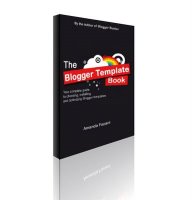




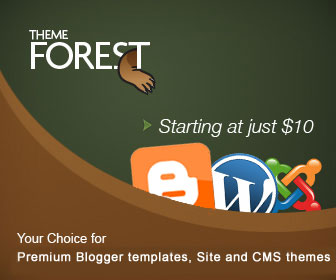
 My name is Amanda Fazani and I write Blogger Buster to help other Blogger users make the most of their Blogger blogs.
My name is Amanda Fazani and I write Blogger Buster to help other Blogger users make the most of their Blogger blogs.